win7系统打印机中Office Document Image Writer不见了怎么办
有部分win7系统用户在使用打印机打印文档的时候,不想打成纸质,而是想先打印到一个文件,可是却发现Office Document Image Writer打印图标不见了,该如何解决呢,下文就给大家带来win7系统打印机中Office Document Image Writer不见了的解决方法。
推荐:番茄花园win7旗舰版系统下载
1、首先进入控制面板,找到 设备和打印机(XP中叫做 打印机和传真);
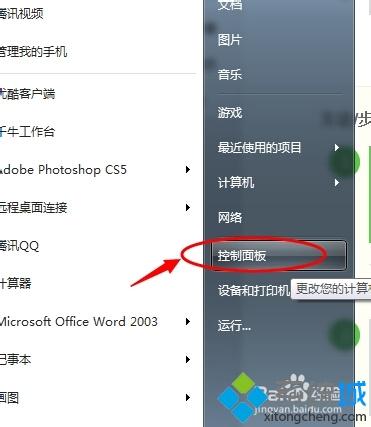
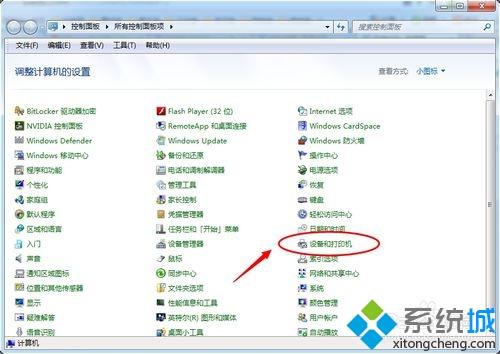
2、点击上方的 添加打印机 ,选择添加本地打印机;
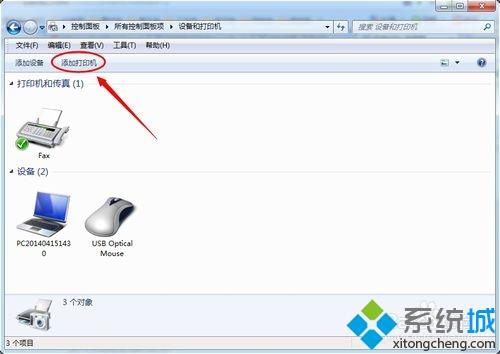
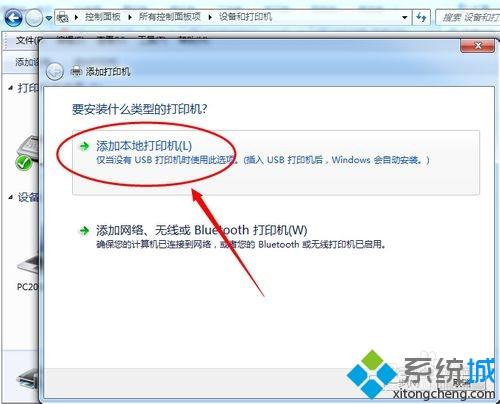
3、选择第一项 打印到文件(Print to File),下一步;
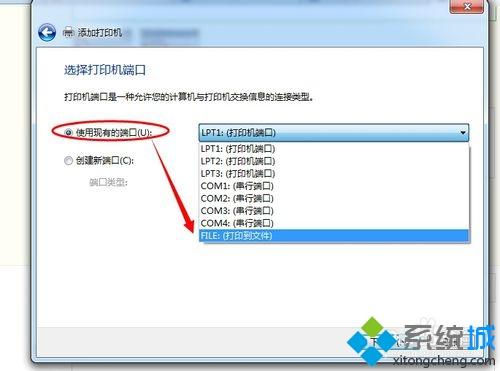
4、选择左侧的Generic,然后在右侧选择Generic/Text Only,点击下一步;
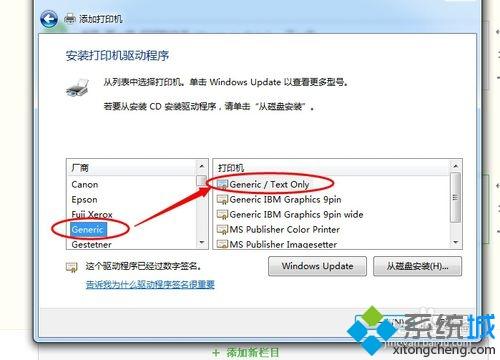
5、可以更改打印机的名称,这里推荐默认就可以,点击下一步;
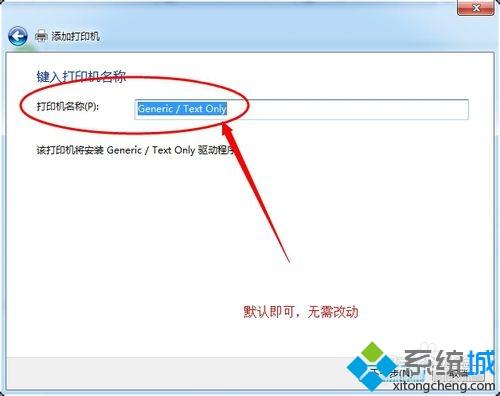
6、安装完成,接下来回到 设备和打印机 窗口,在刚添加的打印机上点击右键,选择打印机属性;
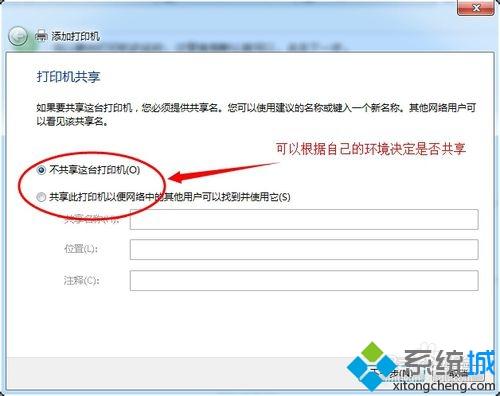
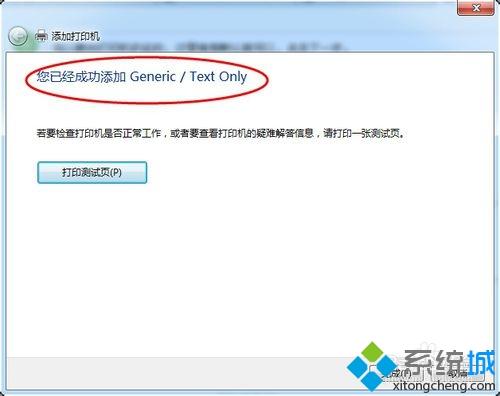
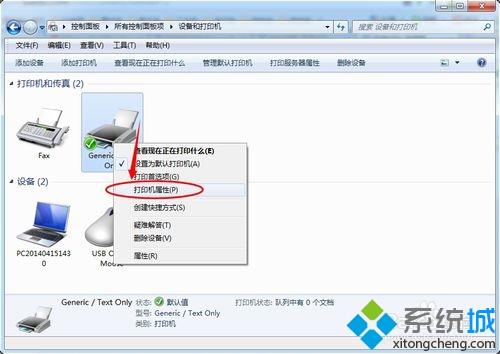
7、在弹出的窗口中选择 高级 选项卡,更改驱动程序为Microsoft Office Document Writer,点击应用--确定;
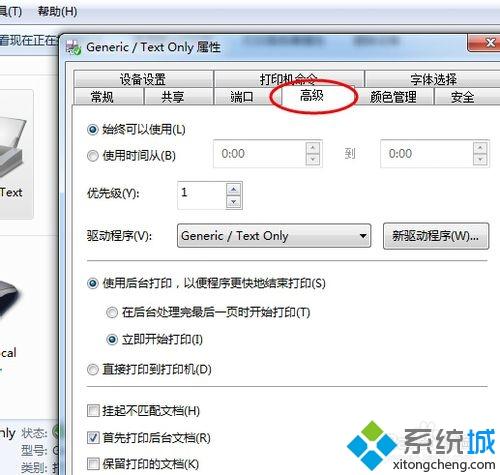
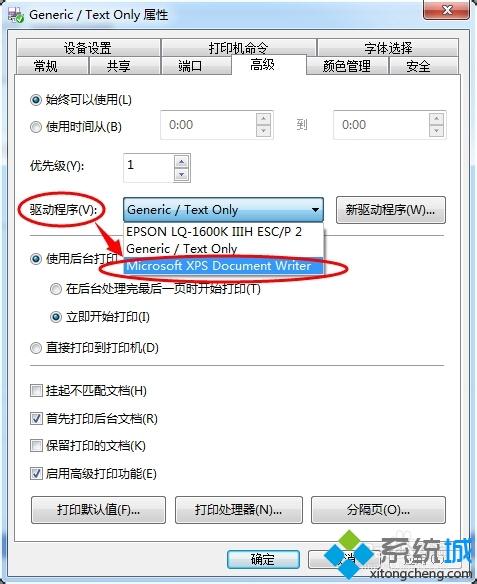
8、添加打印机成功。

经过上面的方法就可以找回win7系统打印机中Office Document Image Writer这个图标了,希望以上内容可以帮助到大家。
我告诉你msdn版权声明:以上内容作者已申请原创保护,未经允许不得转载,侵权必究!授权事宜、对本内容有异议或投诉,敬请联系网站管理员,我们将尽快回复您,谢谢合作!










