win10玩超猎都市游戏提示battleye launcher如何解决
有部分win10系统玩家在电脑中玩超猎都市游戏的时候,反映说遇到了battleye launcher弹窗,导致无法正常游戏,想必许多玩家都遇到过一样的问题,为此,本文给大家带来win10玩超猎都市游戏提示battleye launcher的详细解决方法。
方法一:
1、首先将电脑上的所有安全软件关闭。

2、按下“win+r”打开运行,输入cmd回车。
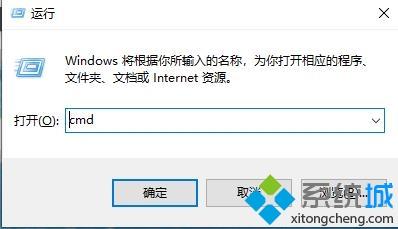
3、右键选择“以管理员身份运行”然后输入代码 netsh advfirewall reset回车;
输入netsh int ip reset回车;
输入netsh int ipv6 reset回车;
输入netsh winsock reset回车。
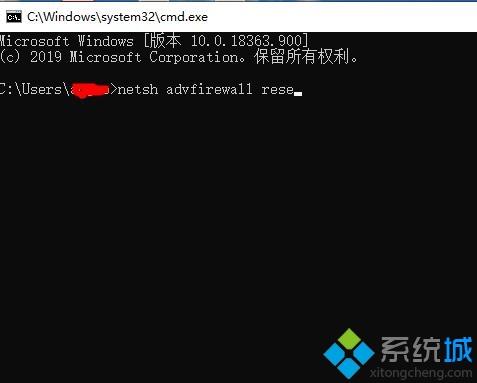
4、最后重启电脑即可。
方法二:
问题也可能处在输入法上,尝试将键盘切换为“美式输入法”即可。

上述就是win10玩超猎都市游戏提示battleye launcher的详细解决步骤,遇到一样情况的可参照上述步骤来解决。
我告诉你msdn版权声明:以上内容作者已申请原创保护,未经允许不得转载,侵权必究!授权事宜、对本内容有异议或投诉,敬请联系网站管理员,我们将尽快回复您,谢谢合作!










