win10系统更新出错的两种解决方法
近期,一些用户说win10系统更新出现错误代码0x800f081f的情况,这要怎么弄?其实出现此问题是电脑兼容性导致,当然也可能是系统更新的过程中出现了一些内部错误。我们可尝试在系统的更新和应用程序中进行相关的设置,快来看看具体解决方法。
具体方法如下:
1. 启动开始菜单,输入“cmd”,右键以管理员身份运行,然后依次执行以下命令:
SC config wuauserv start= auto
SC config bits start= auto
SC config cryptsvc start= auto
SC config trustedinstaller start= auto
SC config wuauserv type=share
net stop wuauserv
net stop cryptSvc
net stop bits
net stop msiserver
ren C:\Windows\SoftwareDistribution SoftwareDistribution.old
net start wuauserv
net start cryptSvc
net start bits
net start msiserver
重启设备,再次尝试更新 Windows,看一下是否还会提示错误。
方法二:
1.右键点击“此电脑”,选择“管理”。
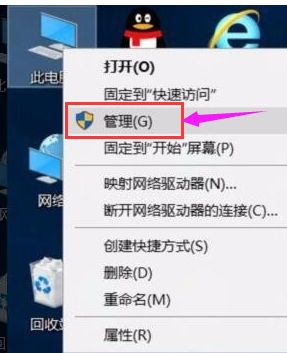
2.进入到计算机管理后,点击左侧下面的“服务和应用程序”,点选“服务”。
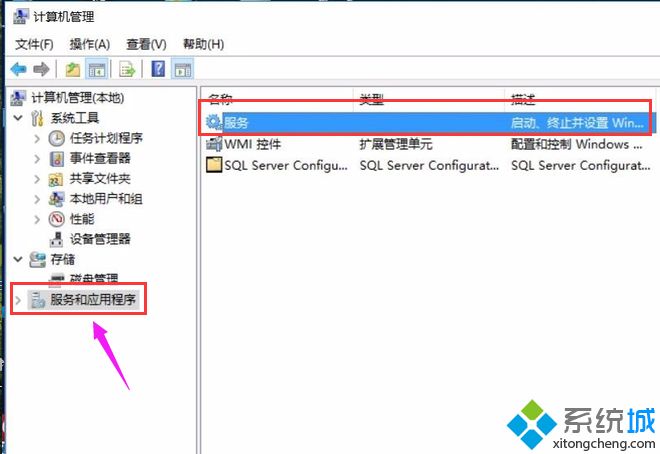
3.找到windows Update,点击后,选择“属性”。
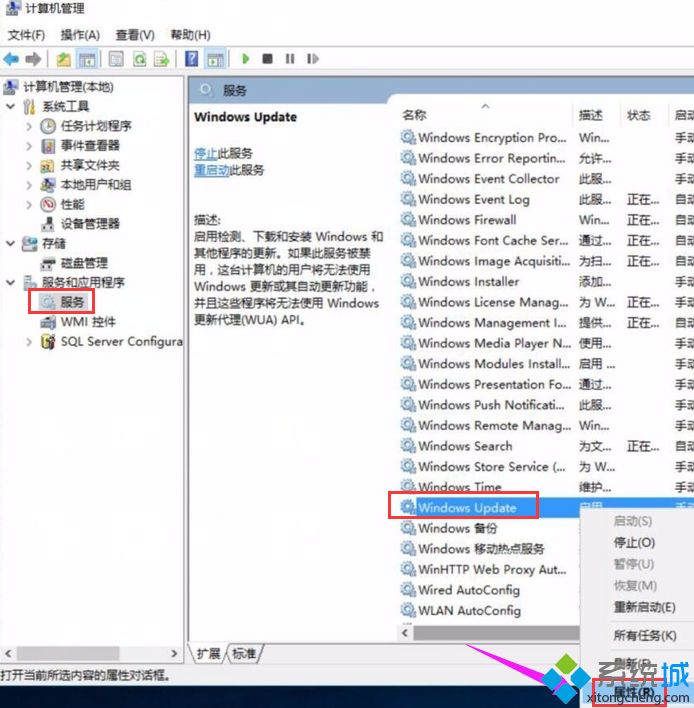
4.进入到属性界面后,在启动类型中选:手动。点击确定后退出设置。
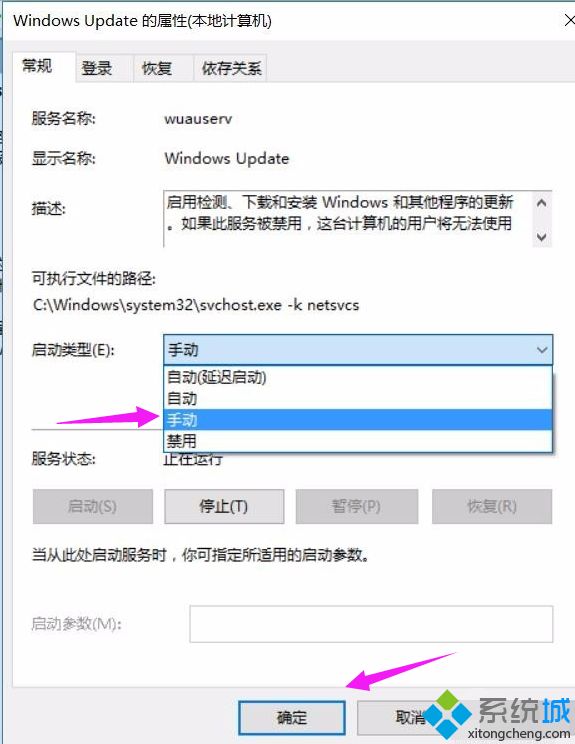
5.右击:windows Update ,选择:启动即可。
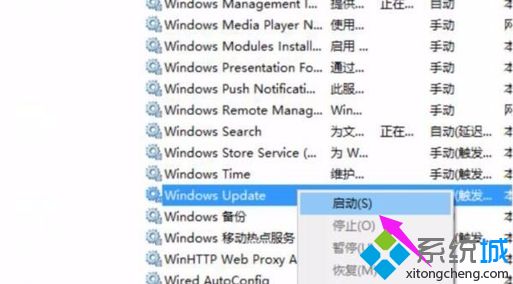
以上就是小编为大家带来win10更新失败的具体教程,有遇到相同故障问题的用户快来操作看看!
我告诉你msdn版权声明:以上内容作者已申请原创保护,未经允许不得转载,侵权必究!授权事宜、对本内容有异议或投诉,敬请联系网站管理员,我们将尽快回复您,谢谢合作!










