win10系统如何关闭开始菜单中的最近添加
在win10系统中,我们会发现开始菜单跟以往的系统变化很大,在开始菜单顶端也会显示“最近添加”一栏,通常新安装的程序在桌面都可以快速打开,这个最近添加就有点多余了,那么win10系统如何关闭开始菜单中的最近添加呢?下面给大家分享一下具体的关闭步骤。
推荐:win10正式版系统下载
1、在开始菜单上单击右键,选择“设置”;
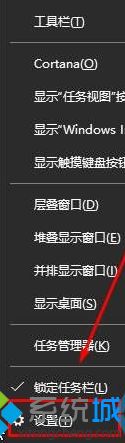
2、默认情况下是显示“任务栏”选卡,我们点击左侧的“开始”选项;
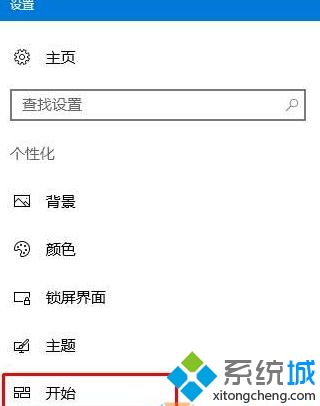 3、在右侧将“显示最近添加的应用”开始关闭即可。
3、在右侧将“显示最近添加的应用”开始关闭即可。
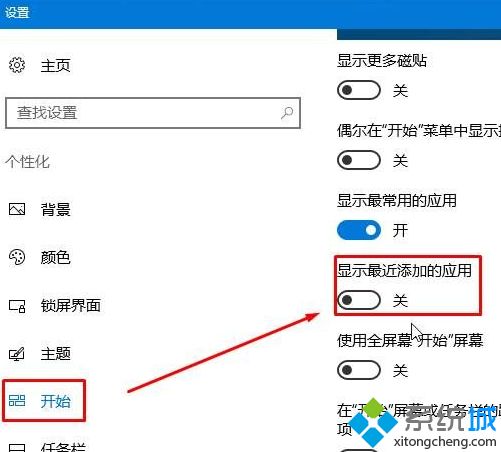
上述就是win10系统如何关闭开始菜单中的最近添加的详细步骤,大家可以按照上面的方法来操作。
相关教程:桌面开始菜单栏不见了我告诉你msdn版权声明:以上内容作者已申请原创保护,未经允许不得转载,侵权必究!授权事宜、对本内容有异议或投诉,敬请联系网站管理员,我们将尽快回复您,谢谢合作!










