Win10系统如何搭建Python 3.5.2开发环境
因为工作需求,一位windows10正式版用户,想要在最新的系统中搭建Python 3.5.2开发环境。那么,这该如何操作呢?会不会非常复杂呢?为了帮助大家更好地使用win10系统,下面小编就分享搭建和测试Python 3.5.2开发环境的具体方法。
具体方法如下:
1、首先从Python官网下载安装软件,如下图,输入IP地址;
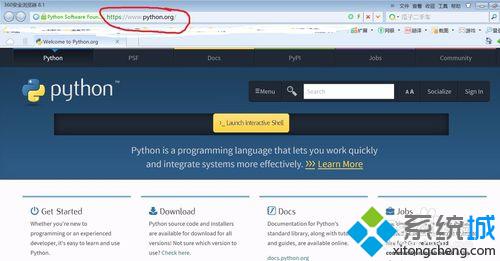
2、找到Download,单击下面Python 3.5.2进入下载页面;
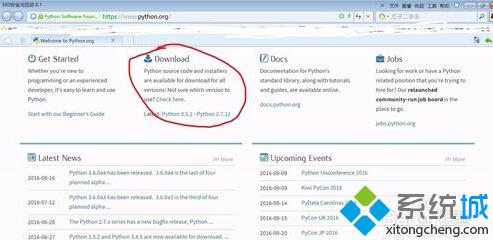
3、点击“windows x86-64 executable installer”进行下载;
各个版本的介绍:
(下面的都是windows系统平台的安装包,x86适合32位操作系统;x86-64适合64位操作系统)
下面是官网的解释:
The binaries for AMD64 will also work on processors that implement
the Intel 64 architecture. (Also known as the "x64" architecture, and
formerly known as both "EM64T" and "x86-64".) They will not work on
Intel Itanium Processors (formerly "IA-64").
Windows users: If installing Python 3.5 as a non-privileged user,
you may need to escalate to administrator privileges to install an
update to your C runtime libraries.
Windows users: There are now "web-based" installers for Windows
platforms; the installer will download the needed software components at
installation time.
Windows Users: There are redistributable zip files containing the
Windows builds, making it easy to redistribute Python as part of another
software package. Please see the documentation regarding Embedded Distribution for more information.It is intended for acting as part of another application, rather than being directly accessed by end-users.
可以通过下面3种途径获取python:
web-based installer 是需要通过联网完成安装的
executable installer 是可执行文件(*.exe)方式安装
embeddable zip file 嵌入式版本,可以集成到其它应用中
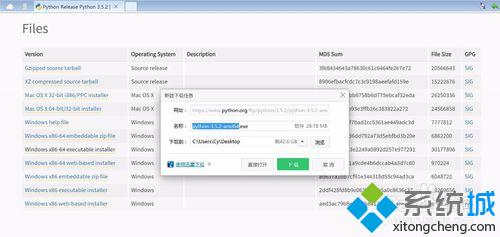
4、找到下载后的文件;

5、双击安装文件,点击下图所示的自定义安装“custom installation”;
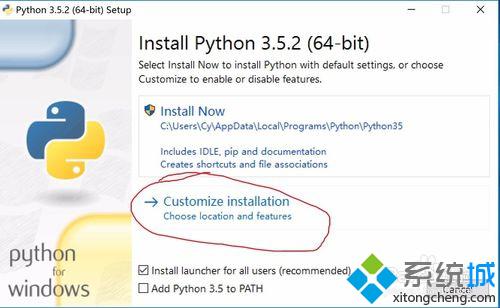
6、点击下一步,“Next”;
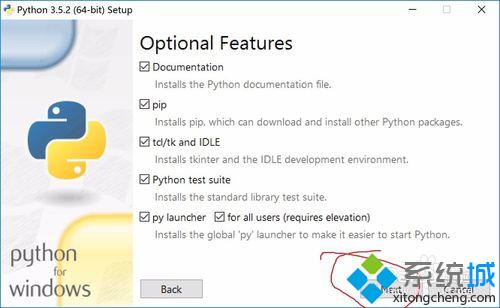
7、此处可更换安装目录,然后单击安装“install”;
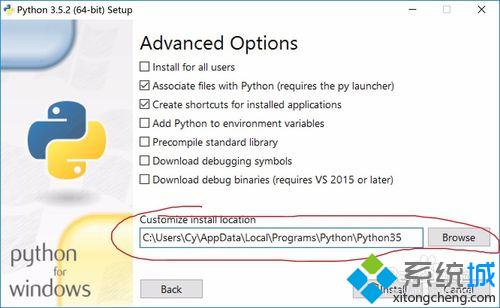
8、等待自动安装……
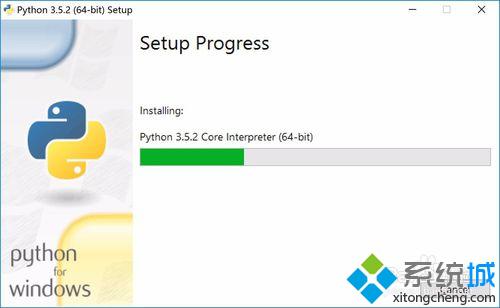
9、安装成功!
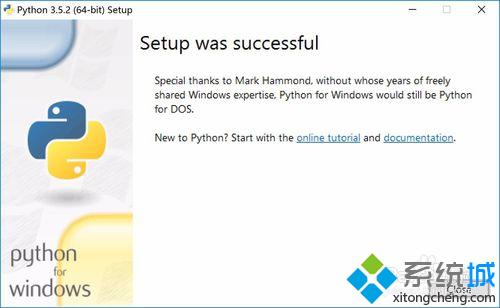
运行测试:
1、启动Python shell,在“搜索Web和Windows”中输入:idle;
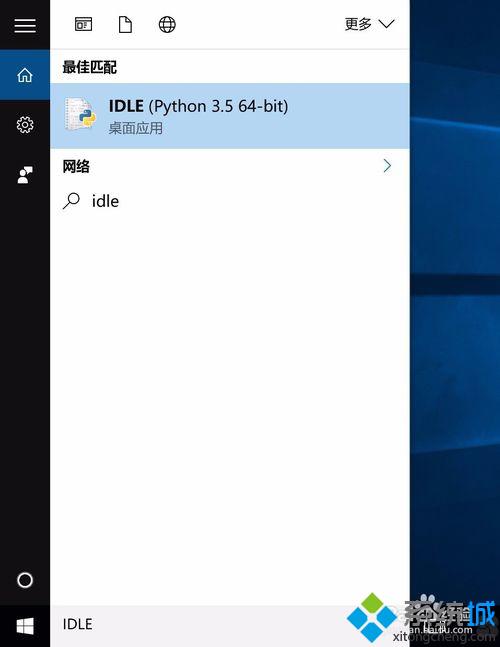
2、就会启动python IDLE,可以交互运行python;

3、同样可以按“Ctrl + N”打开IDLE开发工具,输入程序代码;
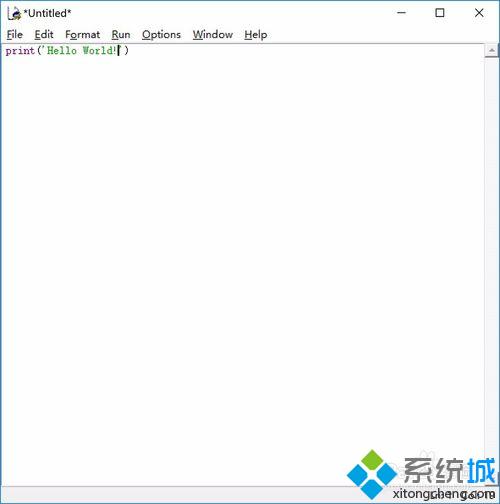
4、编写完程序后,“Ctrl + S”保存,然后如大多数编程软件一样,按“F5”运行程序;
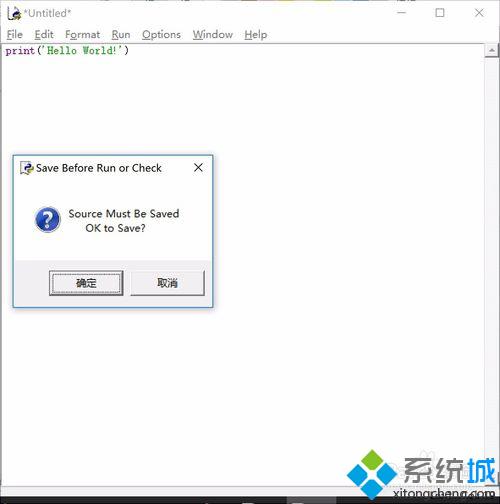
5、如果程序没有问题,此时在Idle中打印出“Hello World!”。

Win10搭建Python 3.5.2开发环境教程就介绍到这里了。刚刚使用windows10正式版的用户们,如果也有同样需求的话,不妨按照上述步骤操作自己手动一遍。
相关教程:win7php环境一键搭建win7 ios开发环境搭建我告诉你msdn版权声明:以上内容作者已申请原创保护,未经允许不得转载,侵权必究!授权事宜、对本内容有异议或投诉,敬请联系网站管理员,我们将尽快回复您,谢谢合作!










