win10系统如何安装Google Earth?windows10安装Google Earth的方法
Google Earth(谷歌地球)是一款超受欢迎的虚拟地球仪软件。不过,对于很多刚刚使用win10正式版的用户而言,在新系统中安装谷歌地球是一件非常困难的事情。下面,小编就教大家在windows10系统该怎么安装Google Earth。
具体方法如下:
1、首先下载好google地球(下载地址)的应用程序。
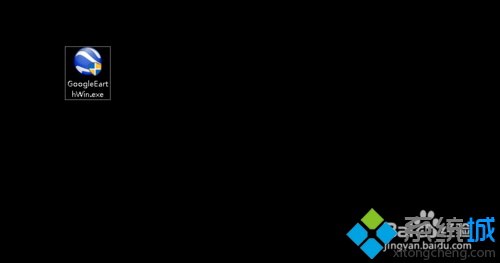
2、安装的时候,电脑会组织外来程序安装,这时候,需要点击继续。
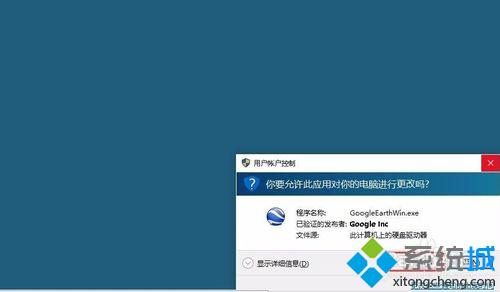
3、这是正在安装过程,需要等待一小会。
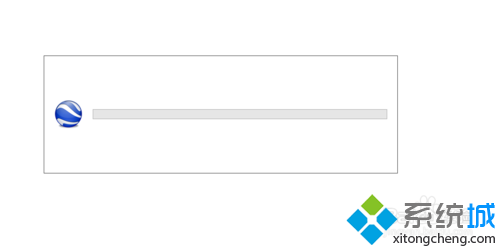
4、继续点击下一步,会看到有个第九的标志。

5、然后在windows图标下找到google earth的图标,点击打开。
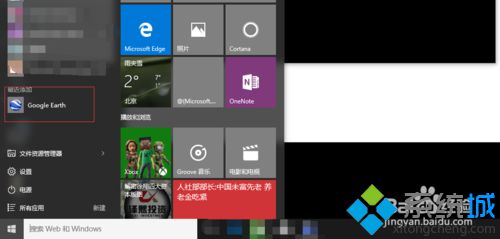
6、这时候谷歌地球就算安装成功了。
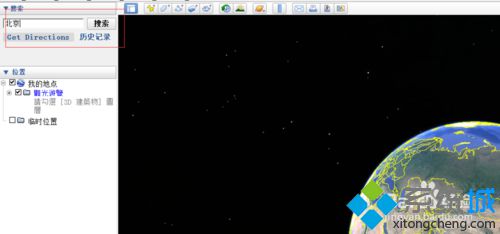
7、可以在所搜框里输入你想查找的位置,惊醒定位搜索。
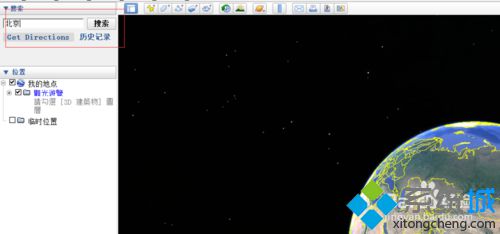
通过上述步骤操作,我们就能在win10系统下成功安装Google Earth了。是不是非常简单呢?对此感兴趣的用户,不妨试着操作看看!海量w10系统下载资源,请关注系统城(https://www.xitongcheng.com/)!
相关推荐:
Win10系统任务管理器出现多个Google安装程序的两种解决方法
相关教程:谷歌地球 使用我告诉你msdn版权声明:以上内容作者已申请原创保护,未经允许不得转载,侵权必究!授权事宜、对本内容有异议或投诉,敬请联系网站管理员,我们将尽快回复您,谢谢合作!










