Win10系统怎么关闭Windows SmartScreen?Windows10关闭Windows SmartScreen的方法
具体方法:
1、右键点击桌面上的“此电脑”图标,选择属性;
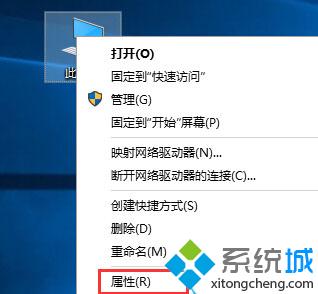
2、打开后是系统信息,然后点击“安全性和维护”;
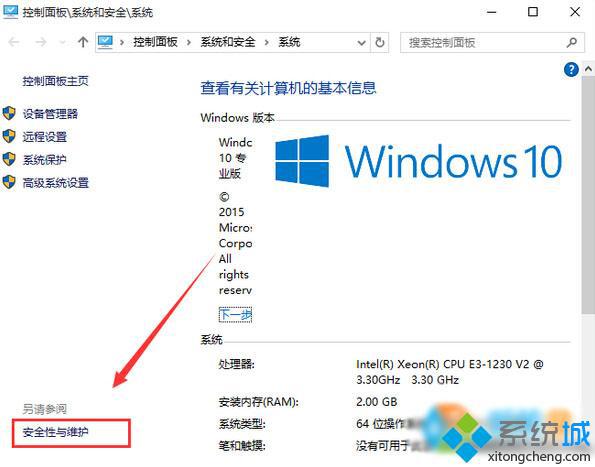
3、打列安全性与维护后,然后再点击“更改Windows SmartScreen 筛选器设置”选项;
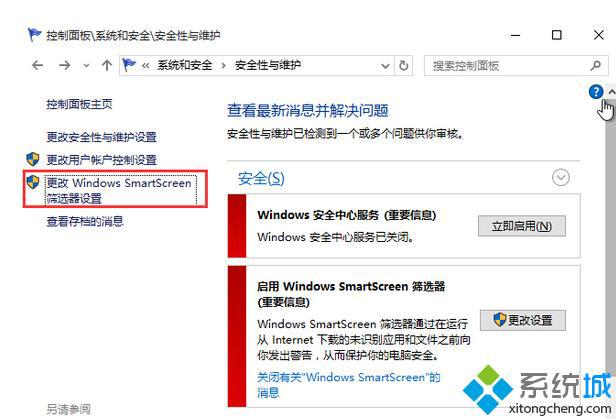
4、之后在三个选项中,选择 不做任何操作也就是(关闭Windows SmartScreen)然后确定即可!
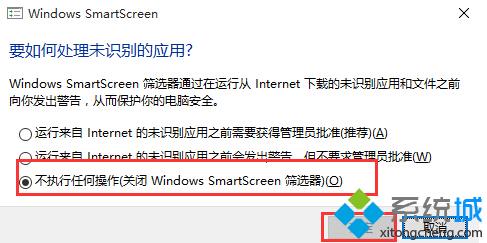 以上就是Windows10系统关闭Windows SmartScreen的方法介绍了。Windows SmartScreen虽然是安全防护设置,但是如果干扰了我们的正常下载,最好还是选择关闭会比较好!
以上就是Windows10系统关闭Windows SmartScreen的方法介绍了。Windows SmartScreen虽然是安全防护设置,但是如果干扰了我们的正常下载,最好还是选择关闭会比较好!
相关推荐:
win10系统通过组策略完全关闭Windows Defender服务的方法
相关教程:qqprotect.exe 关闭怎么关闭modern setup关闭系统uac
我告诉你msdn版权声明:以上内容作者已申请原创保护,未经允许不得转载,侵权必究!授权事宜、对本内容有异议或投诉,敬请联系网站管理员,我们将尽快回复您,谢谢合作!










