windowsxp系统清理地址栏的四种方法
一、删除最近浏览的地址
1、首先打开网页浏览器,然后点击浏览器上面的打开最近被关闭的页面按钮后面的小箭头;
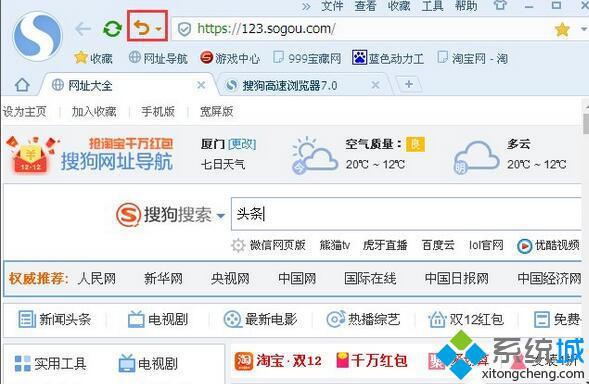 2、点击打开被关闭页面后面的小箭头以后出现下拉菜单,在下拉菜单下面点击“清空列表”,这样最近的一些地址栏就删除了。
2、点击打开被关闭页面后面的小箭头以后出现下拉菜单,在下拉菜单下面点击“清空列表”,这样最近的一些地址栏就删除了。
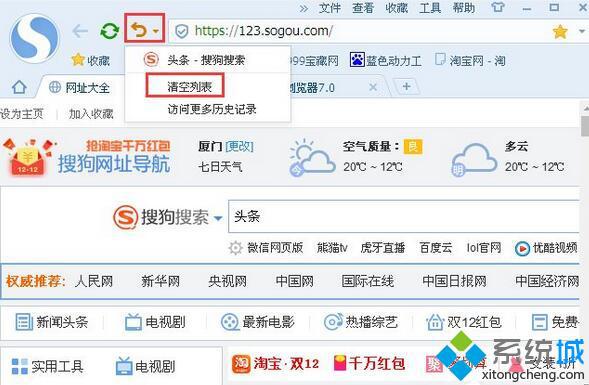 二、通过清除浏览记录删除地址栏
二、通过清除浏览记录删除地址栏
1、打开网页浏览器,然后再浏览器上面点击工具按钮,点击“工具”按钮后出现下拉菜单,在下拉菜单上面点击“清除浏览记录”;
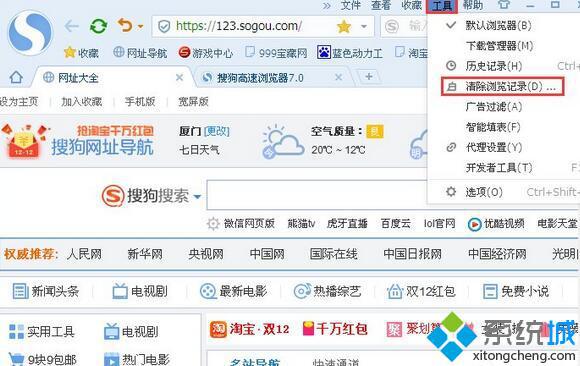 2、点击清除浏览记录以后会出现清除浏览记录窗口,然后在历史记录前面打上勾,然后点击“立即清除”,这样所有的地址就被清除了。
2、点击清除浏览记录以后会出现清除浏览记录窗口,然后在历史记录前面打上勾,然后点击“立即清除”,这样所有的地址就被清除了。
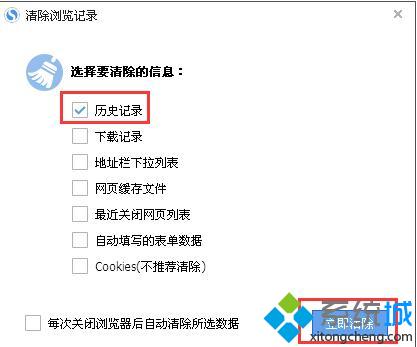 三、通过Internet选项删除地址栏
三、通过Internet选项删除地址栏
1、打开网页浏览器,然后再浏览器上面点击工具按钮,点击工具按钮后出现下拉菜单,在下拉菜单上面点击“Internet选项”;
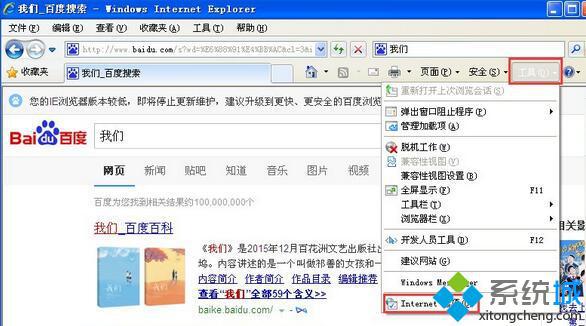 2、点击Internet选项以后,会出现Internet选项窗口,在Internet窗口上面的常规窗口里,点击“浏览历史记录”下面的“删除”;
2、点击Internet选项以后,会出现Internet选项窗口,在Internet窗口上面的常规窗口里,点击“浏览历史记录”下面的“删除”;
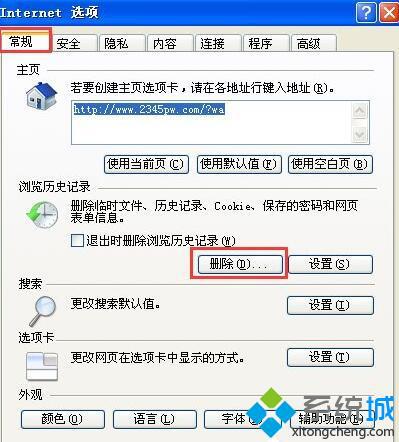 3、点击删除以后会出现删除浏览的历史记录窗口,在历史记录前面打上勾,然后点击“删除”按钮,这样地址栏就被删除啦。
3、点击删除以后会出现删除浏览的历史记录窗口,在历史记录前面打上勾,然后点击“删除”按钮,这样地址栏就被删除啦。
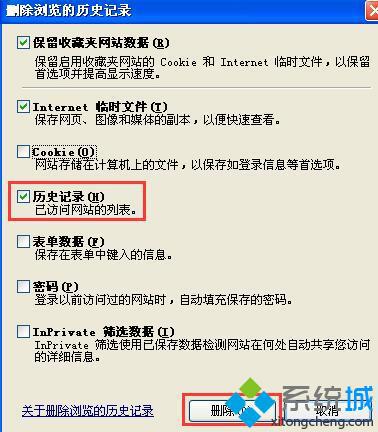 四、设置自动删除
四、设置自动删除
在Internet选项窗口中,在常规下面的浏览历史记录中的“退出时删除浏览历史记录”选项前打上勾,然后点击窗口下面的“确定”按钮,这样以后关闭浏览器的时候就会自动删除地址栏的。
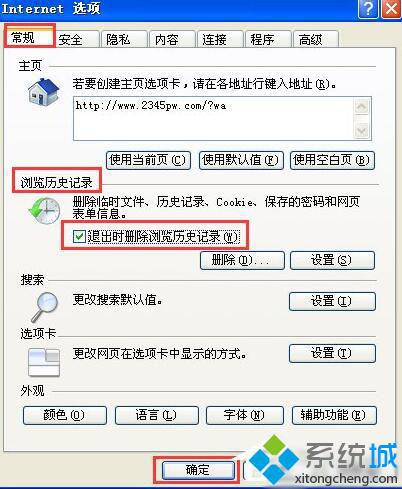 windowsxp系统清理地址栏的四种方法就为大家介绍到这里了。如果你不希望其他用户查看你的隐私的话,那么可以按照上述方法在浏览网页后清理下地址栏。
windowsxp系统清理地址栏的四种方法就为大家介绍到这里了。如果你不希望其他用户查看你的隐私的话,那么可以按照上述方法在浏览网页后清理下地址栏。
相关教程:windowsxp系统清理
我告诉你msdn版权声明:以上内容作者已申请原创保护,未经允许不得转载,侵权必究!授权事宜、对本内容有异议或投诉,敬请联系网站管理员,我们将尽快回复您,谢谢合作!










